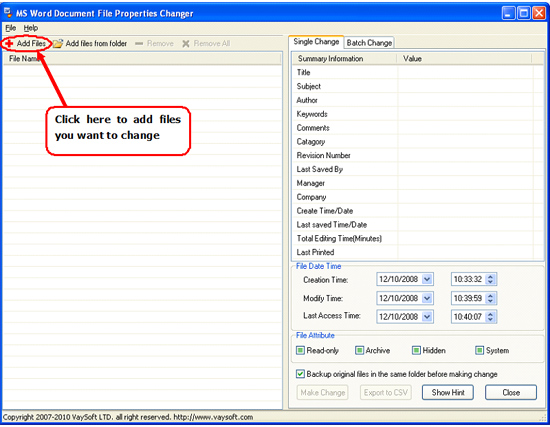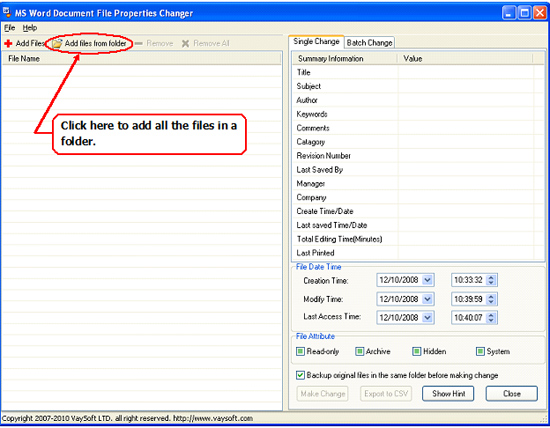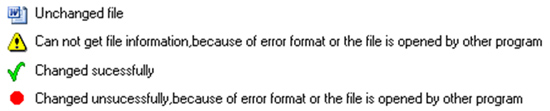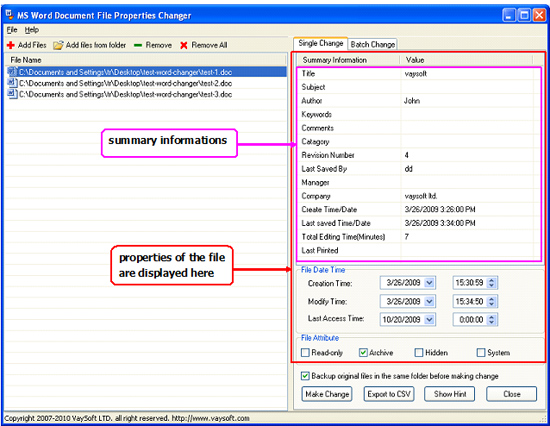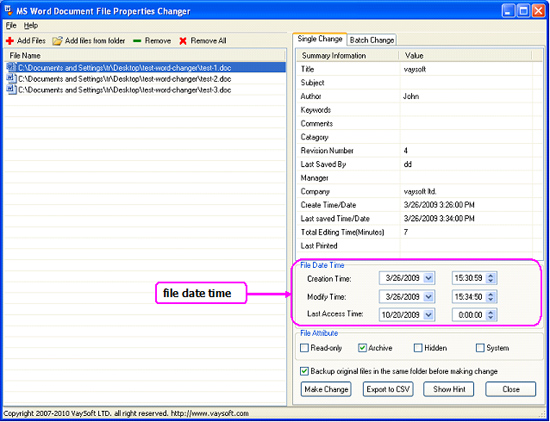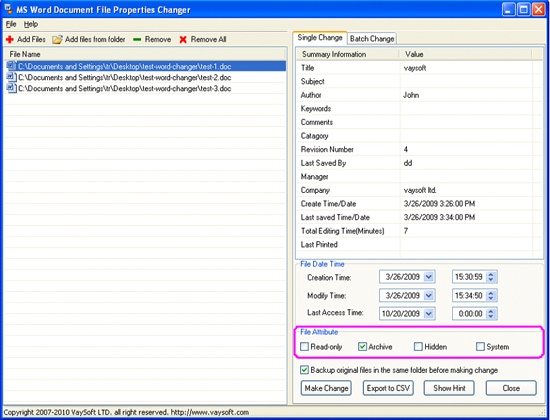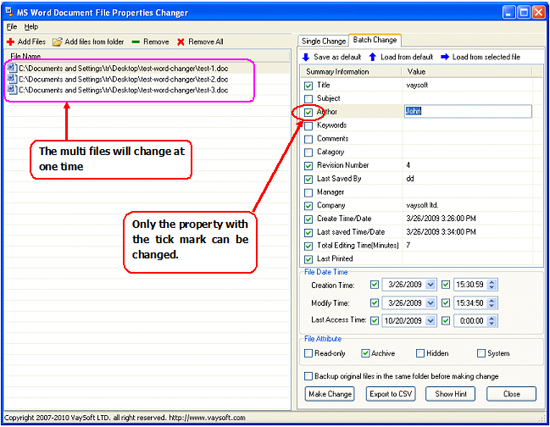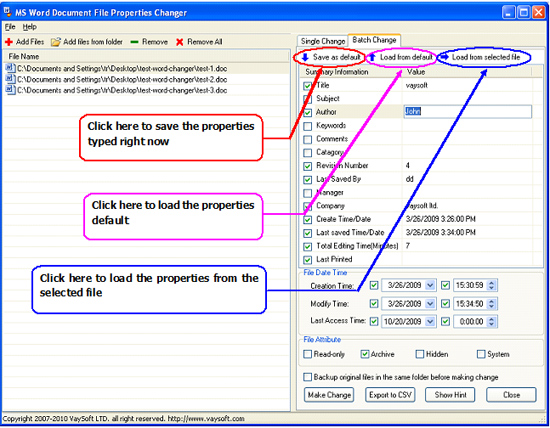|
How to use MS Word Document File Properties Changer There are two methods of the change, “single change” and “batch change”. 1. When you want to change each file to different properties, please use “single change”, you can change them one by one. 2. When you want to change multi files to the same properties, please use “batch change”, you can change them at one time. Firstly, let’s follow the steps to see how to use “single change”. 1. Select the files you want to change, they will be displayed on the left table. (Attention: You can not see hidden or system files if you have setup hidden files in windows system) 1) When you want to add one or multi files from one or multi folders.
2) When you want to add all the files in a folder.
3)You can also add files by pull the files to the left table. Hint: 1) There are three status for each file.
2. Select a file on the left table, the properties of the file will be displayed on the right. Double click the value, you can edit the values of the summary informations.
3. You can also change the “file date time”. Click the date time numbers and type the new date time, or click the down arrow on the right and select the date from the time table appeared.
4. You can also edit the “file attribute”. There are three status of the attribute, for example:
setup method: Click the left side checkbox, with each click, the status will turn to change between the three status.
5. If you want to bakup the original property, click the left side checkbox of “Backup original in the same folder before making change”. 6. When you finish editing the properties, click “make change”, the change will be done. Finally, let’s see how to use “batch change”. By using “batch change”, you can deal with multi files, part or all the properties can be changed to the same properties. You can use “batch change” almost by the same steps as “single change” except two points. Add the files to the left tablet, click the left side box of the properties, a tick will appear, tape the new properties on the right, click the button “make change”, the properties with tick mark of all the files will be changed at once, and the properties without the tick mark will keep the original properties.
Specially, the properties taped right now can be saved as default, when you want to type the same properties, you can use "load from default", you can also use "load from selected file" to get the properties from the selected file. this will greatly improve the efficiency of your work.
Attention: You can also click “Export to CSV” button to export the properties to a CSV file which can be opened and edit by MS Excel. Go to FAQ Try MS Word Document File Properties Changer from free trail version?
|
|