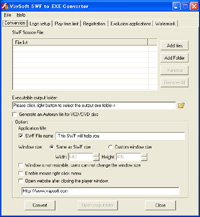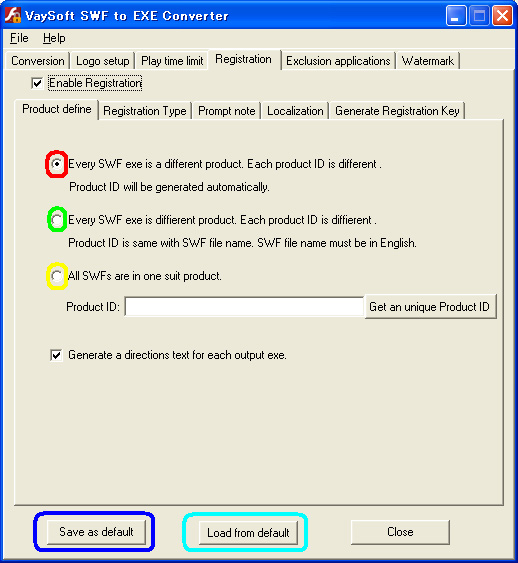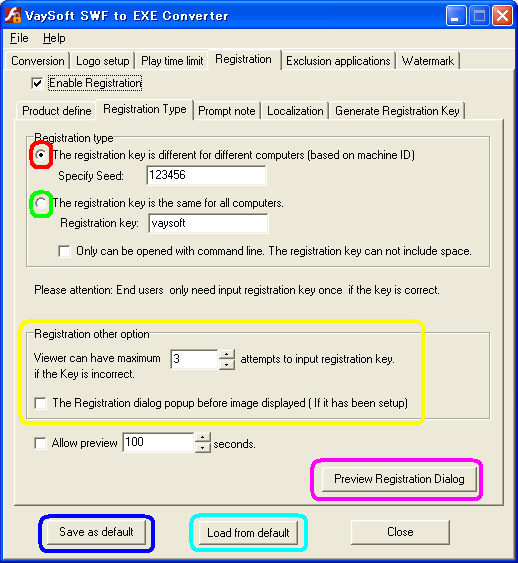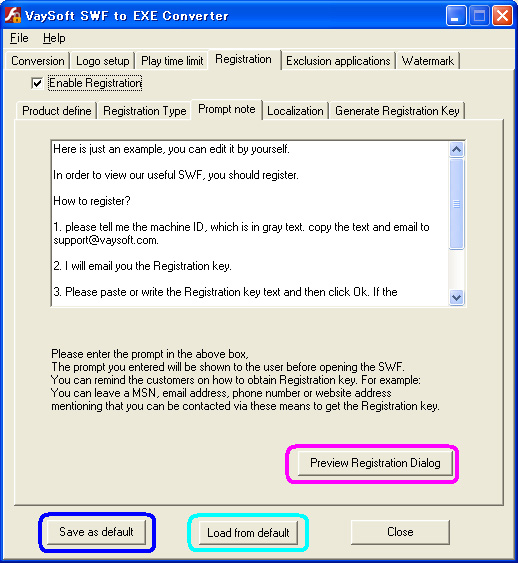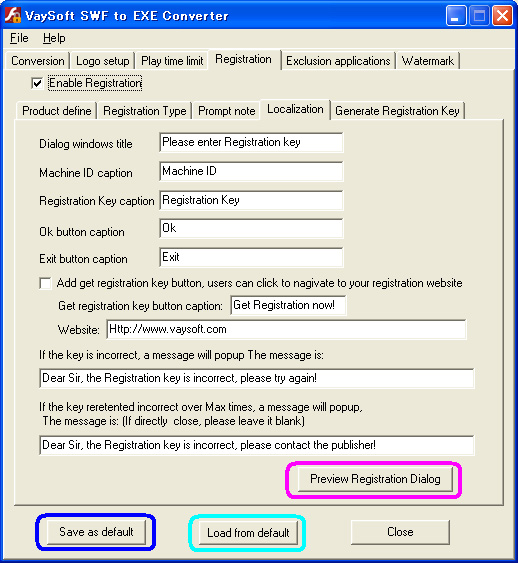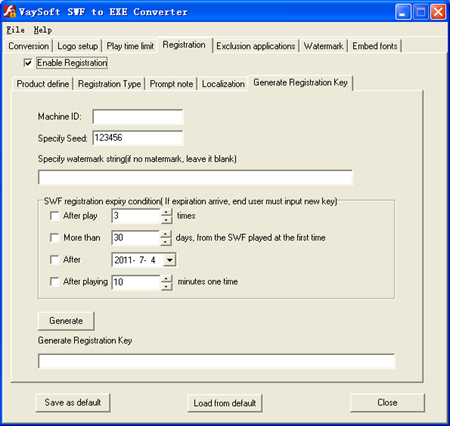links: |
VaySoft SWF to EXE Converter (Flash to EXE Converter) Are you struggling to copyright protection of your Flash SWF product? VaySoft SWF to EXE Converter can help you. VaySoft SWF to EXE Converter is an application that will help you convert Flash SWF file to self-running EXE file. The EXE file can be copied to any computer and will run on Windows 2000, XP, 2003 Server ,Vista, Win 7, if Adobe Flash OCX installed. VaySoft SWF to EXE Converter can help you generate Personalized output exe file. For example you can set private icon images for output exe file and configure your picture images before or after playing the SWF. The image support not only JPG, BMP,EMF but also PNG and GIF file, so, you can make your own irregular or animated welcome interface. VaySoft SWF to EXE Converter encrypt the original SWF file, the output EXE files get the SWF data through memory stream, so your users cannot get it in his/her computer hard disk, This feature will strongly protect your SWF file, it can prevent users from getting the original SWF file. VaySoft SWF to EXE Converter has registration feature, only permitted person can view the SWF.When the output EXE runs for the first time, a dialog box will pop up to ask for the registration key( password ). If key is correct, EXE will continue to open the presentation. Otherwise, EXE cannot open the SWF. VaySoft SWF to EXE Converter can set play time limit, you can set various time expiry for your SWF file. VaySoft SWF to EXE Converte can also embed special fonts that swf can not embed. This feature will help you distribute output Exe universally around the world, irrespective of whether other computer has the particular font installed, which you have used preparing your SWF files. VaySoft SWF to EXE Converte can only convert one SWF to EXE at one time, cannot convert SWF and all related files to exe. If you want to convert SWF and all related files to one exe, please use my product VaySoft SWF to EXE Converte Pro.
|
|
FAQ: How to convert SWF file to EXE file? How to set the registration key for the output EXE file? How to generate the registration key? Can I add Digital Signatures into output SWF exe? My end user are not english man, Do you have any other language version? I want to make a protected SWF exe, only permited person can play the SWF. How can I do it?
1. Select the “conversion” bar 1) Click the right button of “SWF Source File” to select the SWF file you want convert. 2) Click the right button of “Executable output file” to specify the path which the EXE file outputs. 3) You can personalized your EXE file by “option”. Give the name of your swf or write operation tips, define the size of the SWF player window, and so on. 2. Select the “logo setup” bar 1) Setup the logo of the output EXE file. 2) Specify the images and the effects of the images before and after playing the SWF. 3. If you want to set play time limit for your SWF, select "play time limit" bar and then click the left side checkbox of “Enable play time limit ” 1)Set "SWF expiry condition", you can choose one or multi conditions at one time. 2)Decide "If expiry condition arrives", what will be done in the next step. when you want a website or a message appear, tape the website and the message. 4. If you want to set a Registration key for the output EXE file, select the “Registration” bar and then click the left side box of “Enable Registration” 1) Select “Registration Type” bar, define the registration type. 2) Select “Prompt note” bar, edit the prompt of registration. 3) Select “Localization” bar, edit the items of the registration dialog. 5. Select the “conversion” bar, click the button “convert”, after the conversion, you can click the button “preview” to preview the converted EXE file.
Step 1
Step 2
Step 3
Step 4
When you convert a SWF file to exe with registration enabled, the output exe has a product id. if the output exes product id are same, it means the output exe is in a suit. if your uses input any one correct registration key, the others will not need input registration key again.
Yes, you can. If you add it to output SWF exe, you can: Increase adoption and distribution of SWF exe downloads
There is no converter in any other language except English. but you can generate out SWF exe whit other language . Almost all message in output exe can be redifine, button caption in localzation tab can also setup. If you think its original message or information is not acceptable, you can change it as you like even with any other language of your own.
Almost all message in output exe can be redifine, if you think its original message or information is not acceptable, you can change it as you like. In your case, you can change 'registration key to 'password' in Localization tab.
You can just check off 'Enable time limit' in Play time limit tab, check off '"Enable Registration' in Registration tab and then convert. The output exe is what you want.
In your case, firstly you can check on 'Enable time limit' in Play time limit tab, check off '"Enable Registration' in Registration tab, check on 'Add a try button' and then convert. The output exe is trial version SWF exe. Secondly, you can check off 'Enable time limit' in Play time limit tab, check on '"Enable Registration' in Registration tab and then convert. The output exe is full version SWFo exe. After he input correct registration key, he can play the SWF in certation computer. You can check off 'Enable time limit' in Play time limit tab, check on '"Enable Registration' in Registration tab and then convert. The output exe is what you want.
You can check on 'Enable time limit' in Play time limit tab, check on '"Enable Registration' in Registration tab and then convert. check on 'Add a try button' in Localization tab. The output exe is what you want.
You can check on ' Add get registration key'.
|