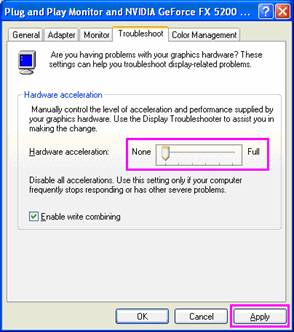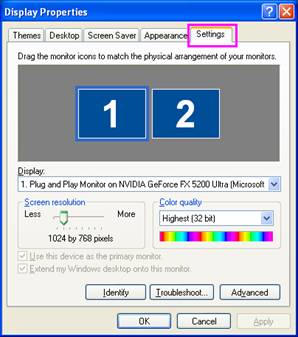
1. Mouse right click on the desktop, you will see a pop menu, select the “property”, monitor property window will show, mouse click Settings label, you will see two monitor icon: Monitor 1 and monitor 2.
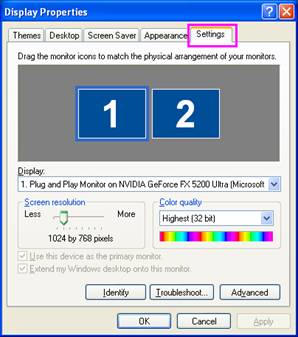
2. If the monitor 2 is gray, select the Extend my Windows desktop onto this monitor option. Click Apply or OK.
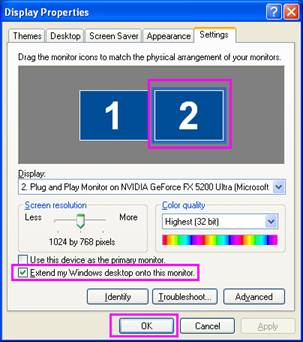
3. Please bring monitor 1 and monitor 2 into correspondence with Screen resolution and Color quality.
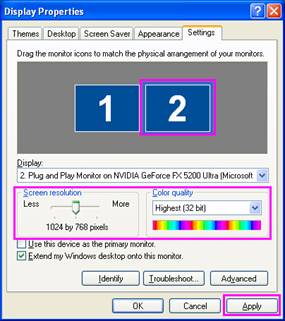
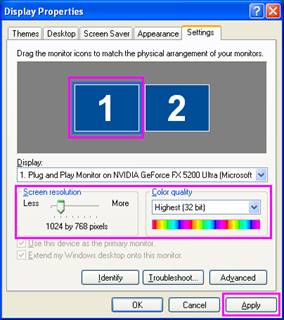
4. You should put monitor 2 on the right of monitor 1, according to using mouse to drag monitor 1 icon at the right of the monitor 1.
5. Turn off Hardware Acceleration
note: Presentation Aide does not support directdraw, so, if you want to run any directdraw application such as video. you should turn off Hardware Acceleration. But, it will lose some system speed. You can turn off Hardware Acceleration when it is not necessary.
1) Mouse click monitor 2 icon, and click Aadvanced button 。
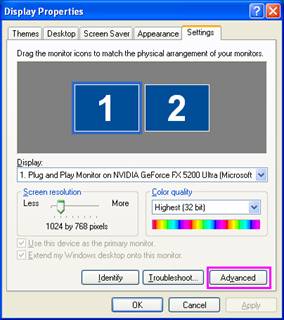
2) The Advanced Settings dialog box appears. Click on the Troubleshoot tab. Disable the hardware acceleration completely by dragging the slider to the extreme left of the scale.