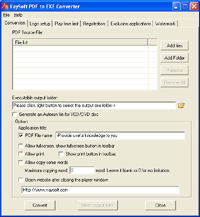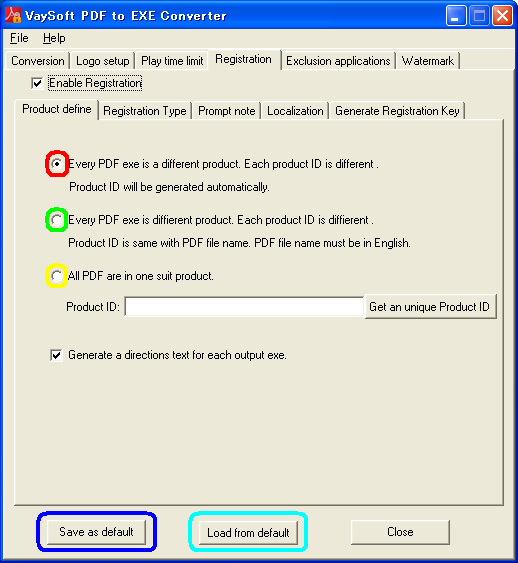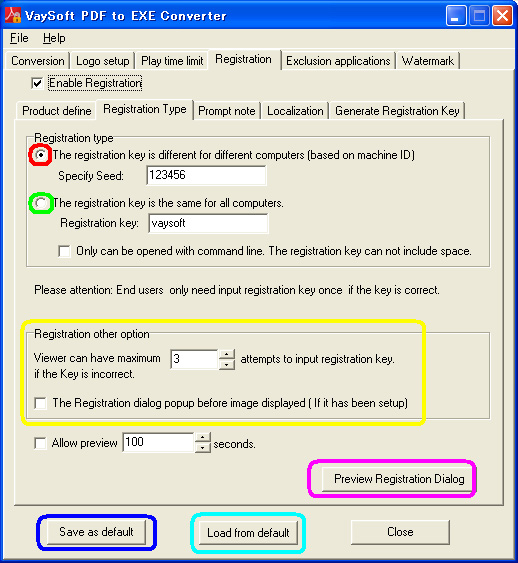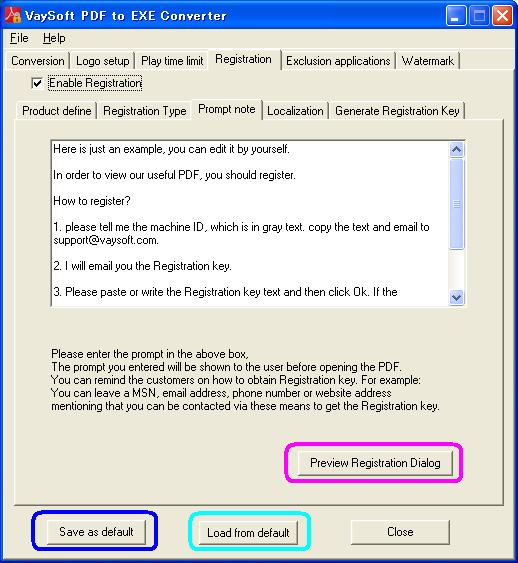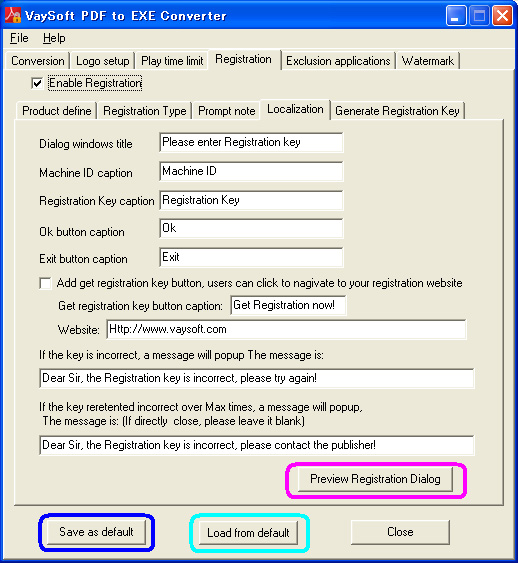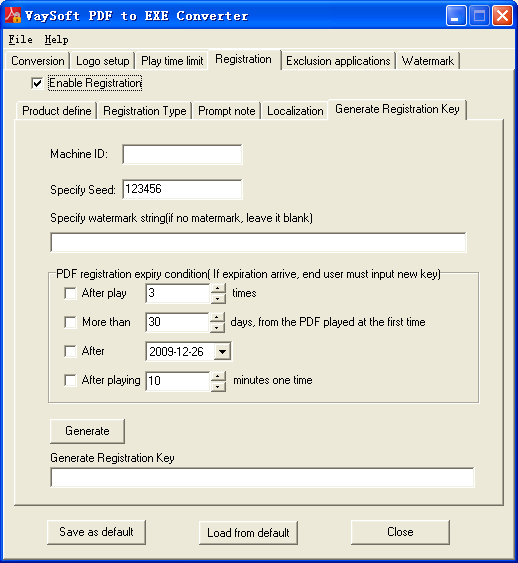links: |
VaySoft PDF to EXE Converter Are you struggling to copyright protection of your PDFproduct? VaySoft PDF to EXE Converter can help you. VaySoft PDF to EXE Converter VaySoft PDF to EXE Converter is an application that will help you convert PDF file to self-running EXE file. The EXE file can be copied to any computer and will run on Windows 2000, XP, 2003 Server ,Vista, Winows 7, Windows 8, and will run if Adobe Reader 9.0 or above installed. VaySoft PDF to EXE Converter can help you generate Personalized output exe file. For example you can set private icon images for output exe file and configure your picture images before or after playing the PDF. The image support not only JPG, BMP,EMF but also PNG and GIF file, so, you can make your own irregular or animated welcome interface. VaySoft PDF to EXE Converter encrypt the original PDF file, the output EXE files get the PDF data through memory stream, so your users cannot get it in his/her computer hard disk, This feature will strongly protect your PDF, it can prevent users from getting the original PDF file. VaySoft PDF to EXE Converter has registration feature, only permitted person can view the PDF.When the output EXE runs for the first time, a dialogbox will popup to ask for the registration key. If key is correct, EXE will continue to open the presentation. Otherwise, EXE cannot open the PDF. VaySoft PDF to EXE Converter can set play time limit, you can set various time expiry for your PDF file. Please note: If you want to disallow your end users print your PDF, you have better setup security on not allow print using Adobe acrobat or other tools. If you want to make a automatic payment website process of your PDF EXEs and you have PHP or Java website develpoer, I can make a cumtom PDF to EXE Converter edition for you., This cumtom edition can also provide a PHP class or Java Class. The calss can generate the registration key. This custom fee is $300, including one license of cumtom PDF to EXE Converter and a class (PHP or Java). If you are interested,You can contact support@vaysoft.com to get more details. If you want to make standalone PDF EXE that can run without installing adobe reader or any another 3rd appication, you can use ApinSoft PDF to EXE Pro. you can try it. |
|
FAQ: How to convert PDF file to EXE file? How to set the registration key for the output EXE file? How to generate the registration key? Can I add Digital Signatures into output PDF exe? My end user are not english man, Do you have any other language version? I want to make a protected PDF exe, only permited person can play the PDF. How can I do it? Can I do do a search just same as in the real Adobe Reader( I installed Adobe Reader X)?
1. Select the “conversion” bar 1) Click the right button of “Add Files” to select the PDF files you want convert. 2) Click the right button of “Executable output folder ” to specify the path which the EXE file outputs. 3) You can personalized your EXE file by “option”. Give the name of your PDF or write operation tips, define the size of the PDF player window, and so on. 2. Select the “logo setup” bar 1) Setup the logo of the output EXE file. 2) Specify the images and the effects of the images before and after playing the PDF. 3. If you want to set play time limit for your PDF, select "play time limit" bar and then click the left side checkbox of “Enable play time limit ” 1)Set "PDF expiry condition", you can choose one or multi conditions at one time. 2)Decide "If expiry condition arrives", what will be done in the next step. when you want a website or a message appear, tape the website and the message. 4. If you want to set a Registration key for the output EXE file, select the “Registration” bar and then click the left side box of “Enable Registration” 1) Select “Registration Type” bar, define the registration type. 2) Select “Prompt note” bar, edit the prompt of registration. 3) Select “Localization” bar, edit the items of the registration dialog. 5. Select the “conversion” bar, click the button “convert”, after the conversion, you can click the button “preview” to preview the converted EXE file.
Step 1
Step 2
Step 3
Step 4
When you convert a PDF file to exe with registration enabled, the output exe has a product id. if the output exes product id are same, it means the output exe is in a suit. if your uses input any one correct registration key, the others will not need input registration key again.
Yes, you can. If you add it to output PDF exe, you can: Increase adoption and distribution of PDF exe downloads
There is no converter in any other language except English. but you can generate out PDF exe whit other language . Almost all message in output exe can be redifine, button caption in localzation tab can also setup. If you think its original message or information is not acceptable, you can change it as you like even with any other language of your own.
Almost all message in output exe can be redifine, if you think its original message or information is not acceptable, you can change it as you like. In your case, you can change 'registration key to 'password' in Localization tab.
You can just check off 'Enable time limit' in Play time limit tab, check off '"Enable Registration' in Registration tab and then convert. The output exe is what you want.
In your case, firstly you can check on 'Enable time limit' in Play time limit tab, check off '"Enable Registration' in Registration tab, check on 'Add a try button' and then convert. The output exe is trial version PDF exe. Secondly, you can check off 'Enable time limit' in Play time limit tab, check on '"Enable Registration' in Registration tab and then convert. The output exe is full version PDFo exe. After he input correct registration key, he can play the PDF in certation computer. You can check off 'Enable time limit' in Play time limit tab, check on '"Enable Registration' in Registration tab and then convert. The output exe is what you want.
You can check on 'Enable time limit' in Play time limit tab, check on '"Enable Registration' in Registration tab and then convert. check on 'Add a try button' in Localization tab. The output exe is what you want.
You can check on ' Add get registration key'.
In order to protect your pdf, the tool bar of adobe reader is disable. if your adobe reader is verison X, you cannot do search work in tool bar, or press CTRL+F key( because it will show tool bar). But you can mouse click telescope icon at left side of pdf document to do search work.
|